网站首页 > 基础教程 正文
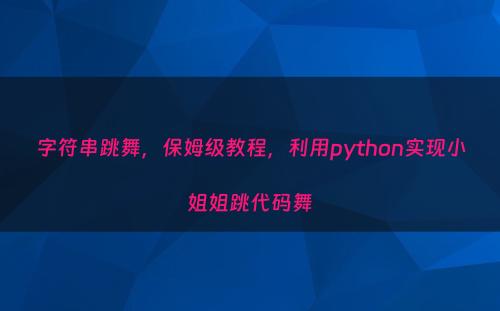
代码舞
源代码:
video_2_code_video.py
私信小编01即可获取大量python学习资源
1 import argparse
2 import os
3 import cv2
4 import subprocess
5 from cv2 import VideoWriter_fourcc
6 from PIL import Image, ImageFont, ImageDraw
7
8 # 命令行输入参数处理
9 # aparser = argparse.ArgumentParser()
10 # aparser.add_argument('file')
11 # aparser.add_argument('-o','--output')
12 # aparser.add_argument('-f','--fps',type = float, default = 24)#帧
13 # aparser.add_argument('-s','--save',type = bool, nargs='?', default = False, const = True)
14 # 是否保留Cache文件,默认不保存
15
16 class Video2CodeVideo:
17 def __init__(self):
18 self.config_dict = {
19 # 原视频文件
20 "input_file": "video/test.mp4",
21 # 中间文件存放目录
22 "cache_dir": "cache",
23 # 是否保留过程文件。True--保留,False--不保留
24 "save_cache_flag": False,
25 # 使用使用的字符集
26 "ascii_char_list": list("01B%8&WM#*oahkbdpqwmZO0QLCJUYXzcvunxrjft/\|()1{}[]?-_+~<>i!lI;:oa+>!:+. "),
27 }
28
29 # 第一步从函数,将像素转换为字符
30 # 调用栈:video_2_txt_jpg -> txt_2_image -> rgb_2_char
31 def rgb_2_char(self, r, g, b, alpha=256):
32 if alpha == 0:
33 return ''
34 length = len(self.config_dict["ascii_char_list"])
35 gray = int(0.2126 * r + 0.7152 * g + 0.0722 * b)
36 unit = (256.0 + 1) / length
37 return self.config_dict["ascii_char_list"][int(gray / unit)]
38
39 # 第一步从函数,将txt转换为图片
40 # 调用栈:video_2_txt_jpg -> txt_2_image -> rgb_2_char
41 def txt_2_image(self, file_name):
42 im = Image.open(file_name).convert('RGB')
43 # gif拆分后的图像,需要转换,否则报错,由于gif分割后保存的是索引颜色
44 raw_width = im.width
45 raw_height = im.height
46 width = int(raw_width / 6)
47 height = int(raw_height / 15)
48 im = im.resize((width, height), Image.NEAREST)
49
50 txt = ""
51 colors = []
52 for i in range(height):
53 for j in range(width):
54 pixel = im.getpixel((j, i))
55 colors.append((pixel[0], pixel[1], pixel[2]))
56 if (len(pixel) == 4):
57 txt += self.rgb_2_char(pixel[0], pixel[1], pixel[2], pixel[3])
58 else:
59 txt += self.rgb_2_char(pixel[0], pixel[1], pixel[2])
60 txt += '\n'
61 colors.append((255, 255, 255))
62
63 im_txt = Image.new("RGB", (raw_width, raw_height), (255, 255, 255))
64 dr = ImageDraw.Draw(im_txt)
65 # font = ImageFont.truetype(os.path.join("fonts","汉仪楷体简.ttf"),18)
66 font = ImageFont.load_default().font
67 x = y = 0
68 # 获取字体的宽高
69 font_w, font_h = font.getsize(txt[1])
70 font_h *= 1.37 # 调整后更佳
71 # ImageDraw为每个ascii码进行上色
72 for i in range(len(txt)):
73 if (txt[i] == '\n'):
74 x += font_h
75 y = -font_w
76 # self, xy, text, fill = None, font = None, anchor = None,
77 # *args, ** kwargs
78 dr.text((y, x), txt[i], fill=colors[i])
79 # dr.text((y, x), txt[i], font=font, fill=colors[i])
80 y += font_w
81
82 name = file_name
83 # print(name + ' changed')
84 im_txt.save(name)
85
86
87 # 第一步,将原视频转成字符图片
88 # 调用栈:video_2_txt_jpg -> txt_2_image -> rgb_2_char
89 def video_2_txt_jpg(self, file_name):
90 vc = cv2.VideoCapture(file_name)
91 c = 1
92 if vc.isOpened():
93 r, frame = vc.read()
94 if not os.path.exists(self.config_dict["cache_dir"]):
95 os.mkdir(self.config_dict["cache_dir"])
96 os.chdir(self.config_dict["cache_dir"])
97 else:
98 r = False
99 while r:
100 cv2.imwrite(str(c) + '.jpg', frame)
101 self.txt_2_image(str(c) + '.jpg') # 同时转换为ascii图
102 r, frame = vc.read()
103 c += 1
104 os.chdir('..')
105 return vc
106
107 # 第二步,将字符图片合成新视频
108 def txt_jpg_2_video(self, outfile_name, fps):
109 fourcc = VideoWriter_fourcc(*"MJPG")
110
111 images = os.listdir(self.config_dict["cache_dir"])
112 im = Image.open(self.config_dict["cache_dir"] + '/' + images[0])
113 vw = cv2.VideoWriter(outfile_name + '.avi', fourcc, fps, im.size)
114
115 os.chdir(self.config_dict["cache_dir"])
116 for image in range(len(images)):
117 # Image.open(str(image)+'.jpg').convert("RGB").save(str(image)+'.jpg')
118 frame = cv2.imread(str(image + 1) + '.jpg')
119 vw.write(frame)
120 # print(str(image + 1) + '.jpg' + ' finished')
121 os.chdir('..')
122 vw.release()
123
124 # 第三步,从原视频中提取出背景音乐
125 def video_extract_mp3(self, file_name):
126 outfile_name = file_name.split('.')[0] + '.mp3'
127 subprocess.call('ffmpeg -i ' + file_name + ' -f mp3 -y ' + outfile_name, shell=True)
128
129 # 第四步,将背景音乐添加到新视频中
130 def video_add_mp3(self, file_name, mp3_file):
131 outfile_name = file_name.split('.')[0] + '-txt.mp4'
132 subprocess.call('ffmpeg -i ' + file_name + ' -i ' + mp3_file + ' -strict -2 -f mp4 -y ' + outfile_name, shell=True)
133
134 # 第五步,如果没配置保留则清除过程文件
135 def clean_cache_while_need(self):
136 # 为了清晰+代码比较短,直接写成内部函数
137 def remove_cache_dir(path):
138 if os.path.exists(path):
139 if os.path.isdir(path):
140 dirs = os.listdir(path)
141 for d in dirs:
142 if os.path.isdir(path + '/' + d):
143 remove_cache_dir(path + '/' + d)
144 elif os.path.isfile(path + '/' + d):
145 os.remove(path + '/' + d)
146 os.rmdir(path)
147 return
148 elif os.path.isfile(path):
149 os.remove(path)
150 return
151 # 为了清晰+代码比较短,直接写成内部函数
152 def delete_middle_media_file():
153 os.remove(self.config_dict["input_file"].split('.')[0] + '.mp3')
154 os.remove(self.config_dict["input_file"].split('.')[0] + '.avi')
155 # 如果没配置保留则清除过程文件
156 if not self.config_dict["save_cache_flag"]:
157 remove_cache_dir(self.config_dict["cache_dir"])
158 delete_middle_media_file()
159
160 # 程序主要逻辑
161 def main_logic(self):
162 # 第一步,将原视频转成字符图片
163 vc = self.video_2_txt_jpg(self.config_dict["input_file"])
164 # 获取原视频帧率
165 fps = vc.get(cv2.CAP_PROP_FPS)
166 # print(fps)
167 vc.release()
168 # 第二步,将字符图片合成新视频
169 self.txt_jpg_2_video(self.config_dict["input_file"].split('.')[0], fps)
170 print(self.config_dict["input_file"], self.config_dict["input_file"].split('.')[0] + '.mp3')
171 # 第三步,从原视频中提取出背景音乐
172 self.video_extract_mp3(self.config_dict["input_file"])
173 # 第四步,将背景音乐添加到新视频中
174 self.video_add_mp3(self.config_dict["input_file"].split('.')[0] + '.avi', self.config_dict["input_file"].split('.')[0] + '.mp3')
175 # 第五步,如果没配置保留则清除过程文件
176 self.clean_cache_while_need()
177
178 if __name__ == '__main__':
179 obj = Video2CodeVideo()
180 obj.main_logic()
运行环境:
操作系统:win10
版本:Python 3.8.4
依赖库:pip install opencv-python pillow
管理员权限安装,我的已安装过,显示这样:
依赖应用: ffpmeg (下载直接解压、将bin目录加到PATH环境变量)
不下载FFpmeg的话也可运行,但是转换后的视频没有声音。网上的下载教程比较老了,官网页面改了。这是我最新下载成功的过程: Windows下载FFmpeg最新版(踩了一上午的坑终于成功)
小白式运行(大佬请装瞎):
将上面的源代码命名video_2_code_video.py,在同一目录下新建文件夹video:
在video中放入要转换的原视频,命名test.mp4:
打开Python3.8
运行video_2_code_video.py,如下图显示表示正在运行:
会产生一些中间文件诸如:
经过漫长的等待,终于得偿所愿:
test-txt.mp4就是所要的代码舞啦:
猜你喜欢
- 2024-12-25 「万能Python」-15-文件处理 python 处理文件
- 2024-12-25 分享10个Python自动化脚本,解决日常问题
- 2024-12-25 Python 3 基础教程 - 文件 I/O python3.7文档
- 2024-12-25 最全Python基础知识总结 python基础100例
- 2024-12-25 Linux日常小技巧python脚本 python写linux脚本
- 2024-12-25 Linux命令学习——rmdir命令 rm linux命令
- 2024-12-25 CMake个人理解和使用 cmake -wl
- 2024-12-25 Python文件系统:让你的文件操作变得更简单
- 2024-12-25 高效开发利器:深入学习Python标准库的实用技巧
- 2024-12-25 [python]《Python编程快速上手:让繁琐工作自动化》学习笔记3
- 最近发表
- 标签列表
-
- gitpush (61)
- pythonif (68)
- location.href (57)
- tail-f (57)
- pythonifelse (59)
- deletesql (62)
- c++模板 (62)
- css3动画 (57)
- c#event (59)
- linuxgzip (68)
- 字符串连接 (73)
- nginx配置文件详解 (61)
- html标签 (69)
- c++初始化列表 (64)
- exec命令 (59)
- canvasfilltext (58)
- mysqlinnodbmyisam区别 (63)
- arraylistadd (66)
- node教程 (59)
- console.table (62)
- c++time_t (58)
- phpcookie (58)
- mysqldatesub函数 (63)
- window10java环境变量设置 (66)
- c++虚函数和纯虚函数的区别 (66)
