网站首页 > 基础教程 正文
显示
控制一个元素的显示方式,我们可以使用display:block;display:inline-block;display:none;其中布局相关的还有两个很重要的属性:display:flex;和display:grid;flex表示弹性盒子,grid表示网格;
布局
我们使用一个三例的布局为例来试一下:
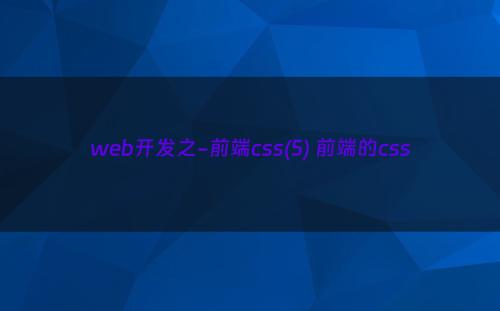
display:flex;
<html>
<head>
<title>css</title>
</head>
<body>
<div style="height: 900px;">
<div style="width: 100%;height:100px;background:grey">我是头部</div>
<div style="display: flex;height: 100%;">
<div style="width: 100px;height: 100%;background:yellow;">左侧</div>
<div style="width:100%;background:burlywood">中间中间中间中间中间中间中间中间中间中间中间中间中间中间中间中间中间中间中间中间中间中间中间中间中间</div>
<div style="width: 100px;height: 100%;background:yellow;">右侧</div>
</div>
</div>
</body>
</html><html>
<head>
<title>css</title>
</head>
<body>
<div class="container">
<div class="item">flex1</div>
<div class="item">flex2</div>
<div class="item">flex3</div>
<div class="item">flex4</div>
<div class="item">flex5</div>
<div class="item">flex6</div>
<div class="item">flex7</div>
<div class="item">flex8</div>
</div>
</body>
<style>
.container{
display: flex;
width:600px;
height: 900px;
background:grey;
flex-direction: row; /** 设置排列的方式 row 横向 row-reverse 横向反转 column 纵向 column-reverse*/
justify-content: flex-start; /** 设置每一个列的对齐方向 flex-start靠左排开,flex-end靠右排列,center居中排列,space-between左右靠边平均对齐,space-around */
flex-wrap: wrap;/***是否换行 wrap换行,nowrap不换行,wrap-reverse倒序换行*/
align-content: flex-start; /**用于设置各行之间如何对齐*/
align-items:flex-start; /**设置纵向的排列方式*/
}
.item{
width: 100px;
height: 100px;
margin: 10px;
background:yellow;
}
</style>
</html>注:以下的属性设置大家可以去尝试一下。
flex-direction: row; /** 设置排列的方式 row 横向 row-reverse 横向反转 column 纵向 column-reverse*/
justify-content: flex-start; /** 设置每一个列的对齐方向 flex-start靠左排开,flex-end靠右排列,center居中排列,space-between左右靠边平均对齐,space-around */
flex-wrap: wrap;/***是否换行 wrap换行,nowrap不换行,wrap-reverse倒序换行*/
align-content: flex-start; /**用于设置各行之间如何对齐*/
align-items:flex-start; /**设置纵向的排列方式*/
display:grid:
<html>
<head>
<title>css</title>
</head>
<body>
<div style="height: 900px;">
<div style="width: 100%;height:100px;background:grey">我是头部</div>
<div style="display: grid;height: 100%;grid-template-columns: 100px auto 100px;">
<div style="background:yellow">左侧</div>
<div style="background:burlywood">中间中间中间中间中间中间中间中间中间中间中间中间中间中间中间中间中间中间中间中间中间中间中间中间中间</div>
<div style="background:yellow">右侧</div>
</div>
</div>
</body>
</html>以上我们只是用一个三例布局讲了一下基本的内容,这里布局还有很多属性,大家可以去试一下。一定得看,哪怕你不去手写,也要看一下那些属性的作用,因为这块太重要了,但是属性又太多了,要写起来可劲得写了,大家看不明白的,可以给我留言,我会看到给大家回复的!
浮动
浮动属性float会使元素脱离文档流,使其他内容重新排列,我们常见的文字环绕效果可以使用浮动来实现:
<html>
<head>
<title>css</title>
</head>
<body>
<div>
<div style="width: 100px;height:100px;padding:50px;border:1px solid black;float:left;left:0px;top:0px;">浮动</div>
<div>显示内容内容显示内容内容显示内容内容显示内容内容显示内容内容显示内容内容显示内容内容显示内容内容显示内容内容显示内容内容显示内容内容显示内容内容显示内容内容显示内容内容显示内容内容显示内容内容显示内容内容显示内容内容显示内容内容显示内容内容显示内容内容显示内容内容显示内容内容显示内容内容显示内容内容显示内容内容显示内容内容显示内容内容显示内容内容显示内容内容显示内容内容显示内容内容显示内容内容显示内容内容显示内容内容显示内容内容显示内容内容显示内容内容显示内容内容显示内容内容显示内容内容显示内容内容显示内容内容显示内容内容显示内容内容显示内容内容显示内容内容显示内容内容显示内容内容显示内容内容显示内容内容显示内容内容显示内容内容显示内容内容显示内容内容显示内容内容显示内容内容
显示内容内容显示内容内容显示内容内容显示内容内容显示内容内容显示内容内容显示内容内容显示内容内容显示内容内容显示内容内容显示内容内容显示内容内容显示内容内容显示内容内容显示内容内容显示内容内容显示内容内容显示内容内容显示内容内容
显示内容内容显示内容内容显示内容内容显示内容内容显示内容内容显示内容内容显示内容内容显示内容内容显示内容内容显示内容内容显示内容内容显示内容内容显示内容内容显示内容内容显示内容内容显示内容内容显示内容内容显示内容内容显示内容内容
显示内容内容显示内容内容显示内容内容显示内容内容显示内容内容显示内容内容显示内容内容显示内容内容显示内容内容显示内容内容显示内容内容显示内容内容显示内容内容显示内容内容显示内容内容显示内容内容显示内容内容显示内容内容显示内容内容
</div>
</div>
</body>
</html>我们缩小一下窗口就能看到效果。
注:布局属性很重要,大家一定要去看,去写!
猜你喜欢
- 2024-12-27 CSS视觉格式化模型,你真的了解么?
- 2024-12-27 CSS linear-gradient() 函数用法详解
- 2024-12-27 CSS元素居中方法完全指南 css设置元素居中
- 2024-12-27 CSS实现溢出显示省略号 css 超出显示省略号
- 2024-12-27 CSS继承的元素属性小总结 css的继承性又被定义为什么
- 2024-12-27 网页元素常见的定位方式 列举常见的web页面元素的定位方式
- 2024-12-27 四年前端在CSS面试上跪了【亲身经历】
- 2024-12-27 HTML+CSS基础训练之实现一个“真实”的网页
- 2024-12-27 CSS3 - 新单位vw、vh、vmin、vmax使用详解(附样例)
- 2024-12-27 每天一个CSS小技巧 - 不规则投影 不规则投影面积怎么算实际平方米
- 01-08将 Excel 表格中每三行合并到一个单元格中,用“、”隔开
- 01-08使用办公软件按表格中从上往下合并成1个TXT文档并添加分隔符号
- 01-08新歌尝鲜 3《分割线》
- 01-08怎么分割视频?这几种分割方法非常简单
- 01-08视频怎么分割?教你简单的三种方法
- 01-08分隔:整理大脑的 5 种方法
- 01-08「深度」凯文-杜兰特的九年雷霆光阴
- 01-08深度丨涅磐重生到“超级3D”球星?他还是无所不能的保罗·乔治
- 最近发表
- 标签列表
-
- gitpush (61)
- pythonif (68)
- location.href (57)
- tail-f (57)
- pythonifelse (59)
- deletesql (62)
- c++模板 (62)
- css3动画 (57)
- c#event (59)
- linuxgzip (68)
- 字符串连接 (73)
- nginx配置文件详解 (61)
- html标签 (69)
- c++初始化列表 (64)
- exec命令 (59)
- canvasfilltext (58)
- mysqlinnodbmyisam区别 (63)
- arraylistadd (66)
- node教程 (59)
- console.table (62)
- c++time_t (58)
- phpcookie (58)
- mysqldatesub函数 (63)
- window10java环境变量设置 (66)
- c++虚函数和纯虚函数的区别 (66)
